How to Record Loan and Credit Card Payments from Bank Feeds in QBOA Advanced: Step-by-Step Guide
QuickBooks Online Accountant (QBOA) Advanced streamlines bookkeeping by importing transactions directly from your bank and credit card accounts. However, recording loan and credit card payments correctly is crucial for accurate financials and clean reconciliations. This guide covers the two most common use cases—monthly loan payments and credit card payments—providing detailed, step-by-step instructions for each scenario.
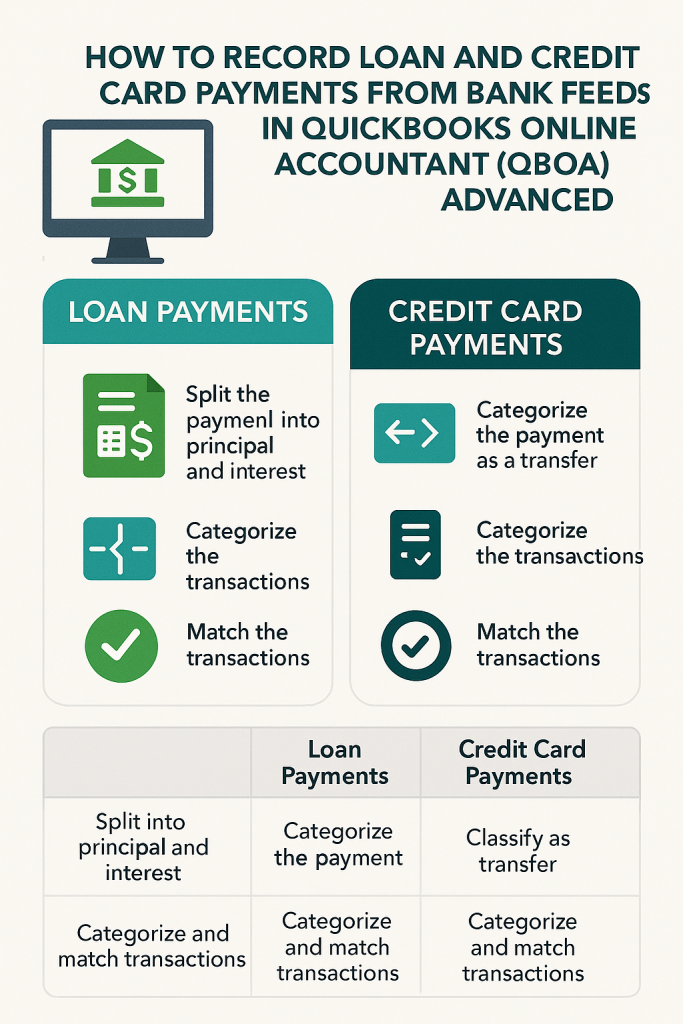
1. Recording a Monthly Loan Payment from Bank Feed
Loan payments typically include both principal and interest. To ensure your books reflect both the reduction in your loan liability and the interest expense, follow these steps:
Step-by-Step Instructions
- Locate the Loan Payment in Your Bank Feed
- Go to the Banking or Transactions menu in QBOA Advanced.
- Find the transaction representing your monthly loan payment.
- Split the Transaction Between Principal and Interest
- Click on the transaction.
- Choose the Split option.
- Enter two lines:
- Principal: Select your loan liability account (e.g., “Loan Payable”) and enter the principal portion of the payment.
- Interest: Select your “Interest Expense” account and enter the interest portion.
- Reference your loan amortization schedule or lender statement to determine the split.
- Assign the Correct Payee
- Ensure the payee is the bank or lender.
- Save the Categorization
- Review the split and click Add or Save and Close to record.
Best Practices
- Always use your loan amortization schedule to verify the principal and interest split.
- If your payment amounts vary, adjust the split each month.
- Consider creating a bank rule if the split is always the same.
Alternative Method: Recording via Check
- Click +New → Check.
- Fill in the payee, bank account, date, and check number (or “ACH” for electronic payments).
- In Category Details, enter one line for principal (loan liability account) and one for interest (interest expense account).
- Click Save and Close.
For more details, see this step-by-step guide.
2. Recording a Credit Card Payment from Bank Feed
Credit card payments are handled differently from loans. When you pay a credit card, you are simply transferring money from your bank account to your credit card liability account. The expenses are already recorded when you categorize the individual credit card charges.
Step-by-Step Instructions
- Locate the Credit Card Payment in Your Bank Feed
- Find the withdrawal in your bank feed that represents the payment to your credit card.
- Categorize as a Transfer
- Select the transaction.
- Choose Transfer and select the credit card account as the destination.
- This reduces your bank balance and your credit card liability, but does not create a new expense.
- Match in Both Feeds (If Applicable)
- If both your bank and credit card are connected, the payment will appear in both feeds.
- QuickBooks will often suggest a match—accept it to link the two transactions and avoid duplication.
Alternative Method: Pay Down Credit Card
- Click +New → Pay Down Credit Card.
- Select the credit card, enter the payment amount, date, and bank account.
- If paid by check, enter the check number; otherwise, enter the EFT number.
- Add a memo or attachment if needed.
- Click Save and Close.
For more details, see this official QuickBooks article.
3. Matching and Reconciling Transactions
Properly matching payments in the bank feed ensures your accounts stay accurate and prevents duplication. Here’s how:
- Always check for existing entries before adding new transactions from the bank feed.
- Use Find Match to match payments with existing credit card or loan transactions.
- Regularly review the Categorized tab in the Banking screen to confirm matched transactions.
For more on best practices, see this guide.
Summary Table: Loan vs. Credit Card Payment Recording
| Scenario | How to Record | Key Accounts Used | Special Steps |
|---|---|---|---|
| Monthly Loan Payment | Split in bank feed or via check | Loan liability, Interest expense | Split between principal and interest |
| Credit Card Payment | Transfer in bank feed or Pay Down Credit Card | Bank account, Credit card liability | Match transactions if both feeds are connected; do NOT categorize as expense |
Final Tips
- Never record a credit card payment as an expense; always use Transfer or Pay Down Credit Card.
- For loans, always split payments into principal and interest for accurate reporting.
- Regularly reconcile your accounts to ensure your QBOA records match your bank and credit card statements.
- Review matched transactions in the Categorized tab for accuracy.
By following these steps for each use case, you’ll maintain accurate, audit-ready records in QBOA Advanced and make your reconciliation process smooth and efficient.



