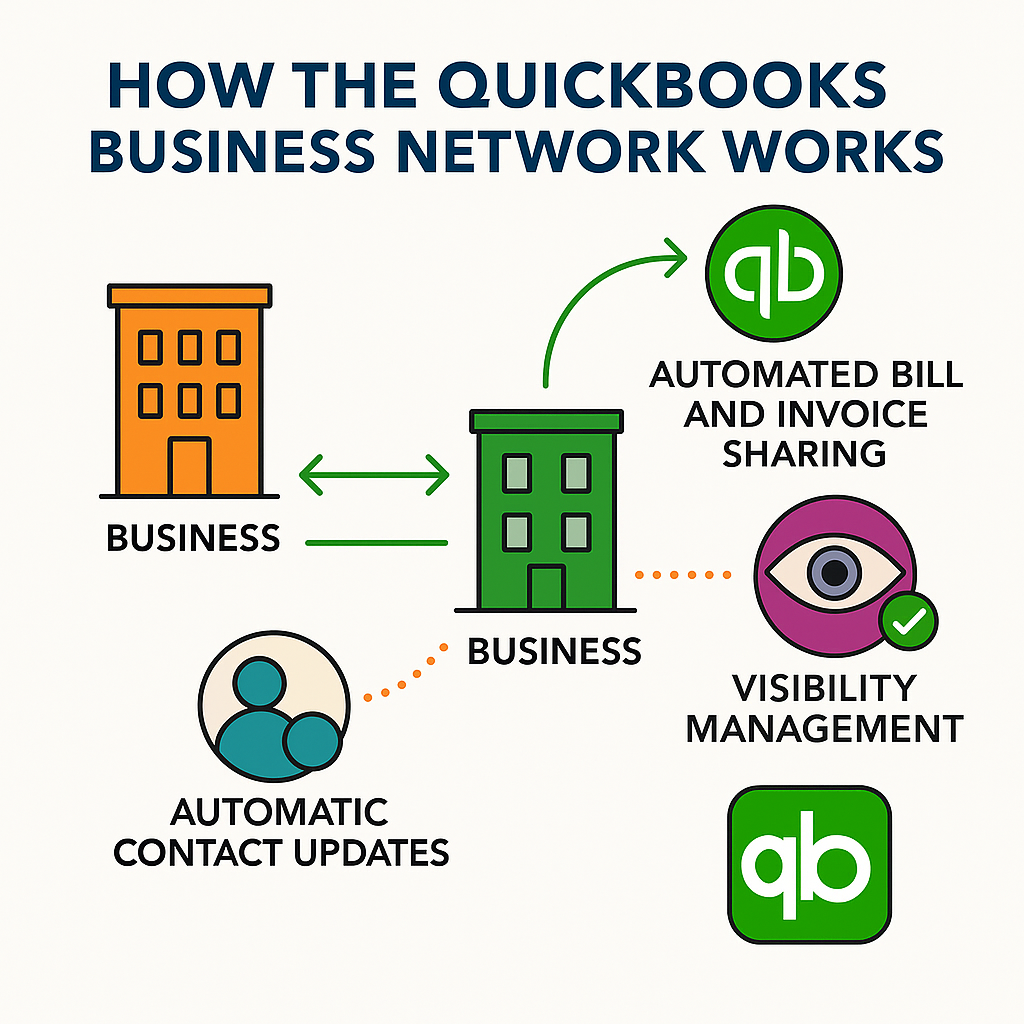Avoid Common Pitfalls and Keep Your Books Spotless
Paying down credit cards is a routine part of managing business finances, but doing it incorrectly in QuickBooks can create headaches that ripple through your financial records. Whether you’re a small business owner or a bookkeeper, understanding the right way to record these payments—and how to avoid common mistakes—will keep your accounts accurate and your reconciliation process smooth.
Why Accurate Credit Card Payment Recording Matters
Credit cards are a convenient way to manage business expenses, but their payments must be handled with care in QuickBooks. Mistakes can lead to:
- Overstated or understated expenses
- Incorrect account balances
- Confusing reconciliation processes
- Potential tax reporting issues
QuickBooks offers a dedicated Pay down credit card feature designed to simplify the process and reduce errors, but it’s essential to use it correctly.
Common Mistakes When Paying Down Credit Cards in QuickBooks
Even with user-friendly features, clients often fall into these traps:
Recording payments as expenses: Some users record the payment to the credit card as an expense, which double-counts their spending. The original purchase is already recorded as an expense when the credit card is used.
Using the wrong account: Selecting the wrong bank or credit card account when recording the payment can cause discrepancies in both accounts.
Missing transfers: Failing to record payments as transfers between the bank and credit card accounts leads to unbalanced books.
Ignoring reconciliation: Skipping the reconciliation process means errors can go undetected, leading to bigger problems down the road.
The Correct Way to Pay Down Credit Cards in QuickBooks
Follow these steps to ensure your credit card payments are recorded properly:
Navigate to the Pay Down Credit Card Feature: In QuickBooks Online, go to + New → Other → Pay down credit card.
Select the Credit Card Account: Choose the credit card you’re paying off. This ensures the payment is applied to the right liability account.
Enter the Payment Details: Input the payment amount, date, and the bank account the payment is coming from.
Add a Memo (Optional): For clarity, include a note about the payment, such as “Monthly payment for [Credit Card Name].”
Attach Documentation: Upload a copy of the payment confirmation or bank statement for reference.
Save and Close: Review your entries and save the transaction.
How the Pay Down Credit Card Feature Works
This feature creates a Transfer in QuickBooks, moving funds from your bank account to your credit card liability account. It does not record the payment as an expense, preventing double-counting. The original purchases made with the credit card have already been categorized as expenses when entered.
Reconciling Credit Card Accounts: Why It’s Crucial
Reconciliation is the process of matching your QuickBooks records to your bank and credit card statements. This step is vital for:
- Detecting data entry errors
- Identifying unauthorized transactions
- Ensuring all payments and charges are accounted for
- Maintaining audit-ready books
To reconcile your credit card account:
- Go to Accounting → Reconcile in QuickBooks.
- Select your credit card account.
- Enter the statement’s ending balance and date.
- Match each transaction in QuickBooks to your statement.
- Resolve any discrepancies before finalizing the reconciliation.
How to Check That Your Posting Is Correct
After recording a credit card payment, verify your entries by:
Reviewing Account Balances: Check that the bank account’s balance has decreased by the payment amount and the credit card balance has reduced accordingly.
Running a Transaction Report: Go to Reports → Account QuickReport for both the bank and credit card accounts. Confirm the payment appears as a transfer, not an expense.
Checking for Duplicates: Ensure the payment isn’t recorded twice or as both a transfer and an expense.
Reconciling: Complete the reconciliation process for both accounts to catch any errors.
Pro Tips to Avoid Credit Card Payment Mistakes
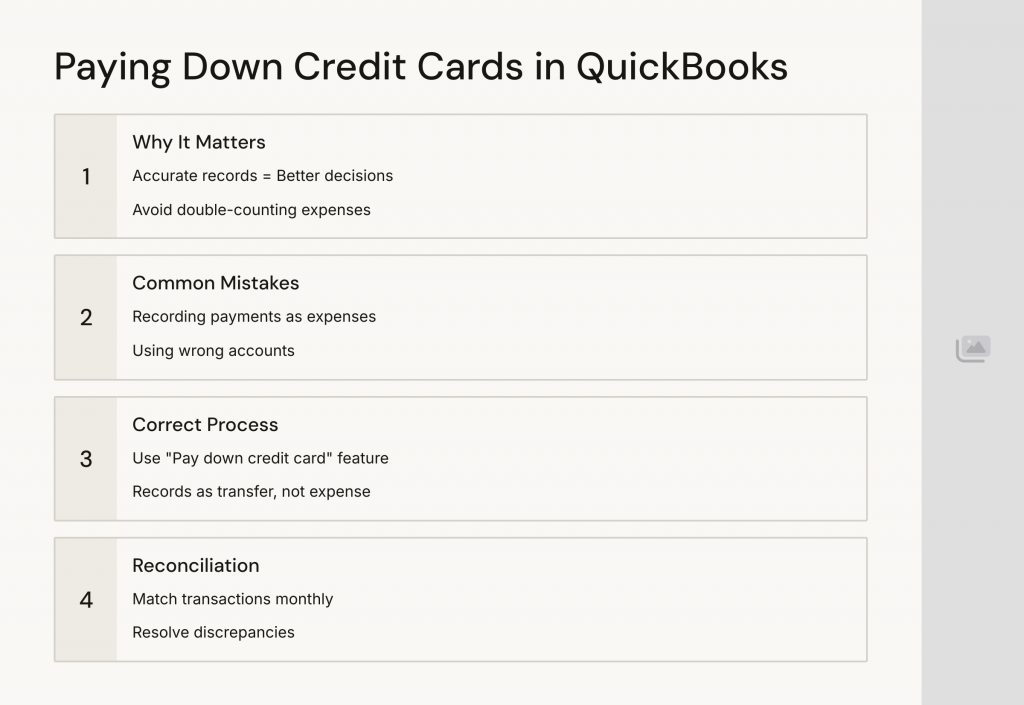
Use the Pay Down Credit Card feature every time. This keeps your books clean and consistent.
Don’t record payments as expenses. The expense is already recorded when you make the purchase.
Regularly reconcile your accounts. Monthly reconciliation helps catch issues early.
Attach supporting documents. This makes audits and reviews much easier.
Train your team. Ensure anyone entering transactions understands the correct process.
Conclusion: Keep Your Books Accurate and Stress-Free
By using the Pay down credit card feature in QuickBooks and following best practices, you’ll avoid the most common pitfalls that lead to inaccurate records and reconciliation headaches. Make it a habit to review your postings and reconcile regularly, and your financials will always be ready for whatever comes next.