In today’s fast-paced project landscape, accurate contractor time tracking is the linchpin for controlling costs, billing efficiently, and ensuring financial clarity. Yet for many small businesses, documenting contractor hours is an afterthought—leading to payroll headaches and profit leaks. What if you could transform this mundane chore into a streamlined, automated workflow in QuickBooks Online Advanced (QBOA), empowering your team and tightening your bottom line?
“Financial literacy is just as important in life as the other basics.”
– John W. Rogers, Jr.
Step 1: Activate Time Tracking and Customize Settings
Getting started begins in the heart of QBOA’s settings. To enable time tracking for contractors, follow these steps:
- Go to Settings (the gear icon), choose Account and Settings, and click the Time tab.
- Turn on Allow time tracking. You can require time-tracked activities to be assigned to a customer or project, boosting job cost accuracy.
- Customize settings for billable time, time entry format (single versus weekly), and access permissions so contractors can clock-in themselves or submit entries for approval.
Would better accuracy tempt you to require projects on each time entry? How might custom permissions empower or constrain your team?
- How often do you review which users can view or edit time entries?
- Are your contractors clear on which service items their time should be logged against?
Step 2: Add and Invite Contractors to Use Time Tracking
With QBOA’s built-in contractor management, adding a new contractor is as simple as:
- Navigate to Expenses > Vendors, select Add a contractor, fill out key fields (name, email, payment method), and save.
- From the My Team page in QuickBooks Time, locate your contractor and send them an invitation—prompting them to create or log in to their Intuit account for direct time entry access.
This unlocks self-service time entry via the web or QuickBooks Workforce app, with optional geofencing reminders to clock in or out as contractors move between job sites.
- Will contractors embrace mobile time tracking, or do you need training sessions to ensure compliance?
- How could automating invite reminders speed up onboarding?
Step 3: Enter and Approve Contractor Time Efficiently
Contractors can now record hours using:
- The QuickBooks Workforce app: clock in/out on mobile, select project/cost code, even leave notes or attach jobsite photos.
- The Weekly or Single Time Entry screen in QBOA, logging exact hours worked by day and project.
- Manual administrative entry for outsourced or paper-based submissions, ensuring all billable hours are tracked.
Supervisors and admins can approve timesheets with a click, correcting discrepancies or rejecting unclear entries. Use status indicators and scheduled reminders to keep approvals on track.
- What review process will catch errors or duplications before payouts are made?
- How frequently do you audit contractor time for project alignment?
Automate for Accuracy: Matching, Alerts & Permissions
QBOA’s automation tools shine at this stage:
- Automated time-to-bill matching: entries can sync directly to open invoices or payroll, avoiding manual reentry.
- Custom reminders: QBOA and Workforce app can ping users to submit or approve timesheets, so nothing falls through the cracks.
- Roles and permissions updates: granular settings limit who can view, approve, or edit time, protecting sensitive data.
Step 4: Leverage Dashboards and Advanced Reporting
Why wait for errors to surface at payroll? QBOA’s real-time dashboards and project profitability reports offer instant insight into every contractor’s cost and productivity.
- Compare budgeted vs. actual hours on each project, drill into exceptions, and optimize future bids.
- Monitor unapproved entries and outstanding tasks from a single control panel.
- Customize reports by contractor, project, service item, or date range for deep analysis.
How quickly could you spot a mismatch between quoted and worked hours if you had real-time data at your fingertips?
Pro Tips for a Seamless Workflow
- Automate recurring tasks: Set up templates for frequently-hired contractors or regular projects to reduce repetitive data entry.
- Embrace receipt capture: Enable digital receipt upload for out-of-pocket expenses synced directly to the correct project or bill.
- Integrate with payroll and billing: Leverage direct syncing of approved contractor time with QBOA Payroll and accounts payable for instant, error-free payouts.
- Enable geofencing: Use Workforce app’s location-based reminders to verify on-site presence and compliance.
- Schedule periodic audits: Regularly review contractor time reports to spot trends, overages, or process improvements.
Could recurring templates or approval workflows trim hours off your monthly closing routine?
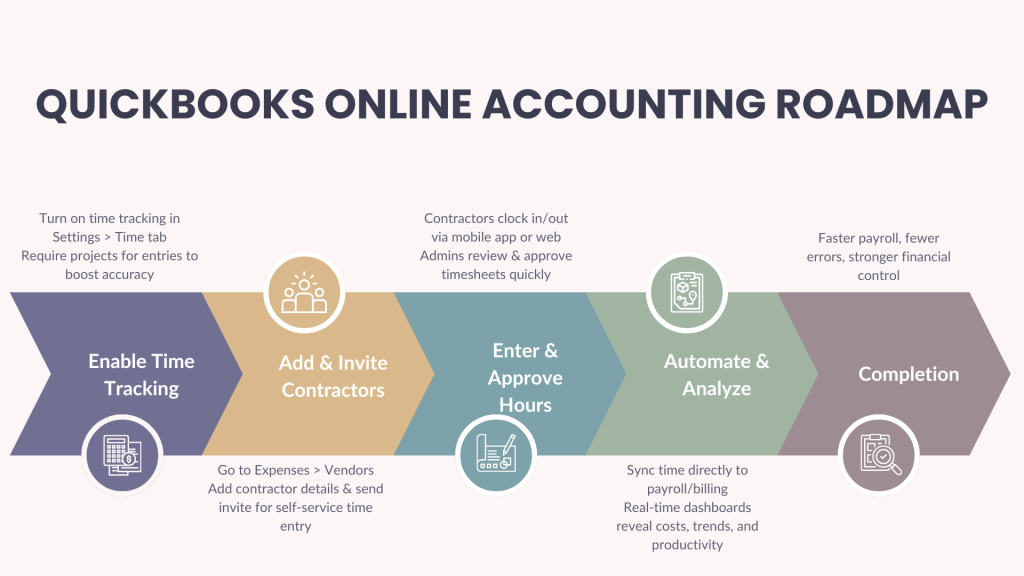
Conclusion: Make Contractor Time Tracking Your Competitive Advantage
Adopting a robust contractor time entry workflow in QBOA isn’t just about compliance—it’s a strategic upgrade. The latest platform features let you move from manual drudgery to an automated, insight-rich process that empowers your team and protects your bottom line.
By embracing best practices and exploring new automation tools, you’ll gain the financial confidence and operational agility that set leading businesses apart—streamlining bookkeeping, ensuring faster payouts, and keeping every project on track.
Ready to take the next step toward effortless bookkeeping? Explore QuickBooks Online Advanced’s contractor time features and turn your workflow into a profit center.



