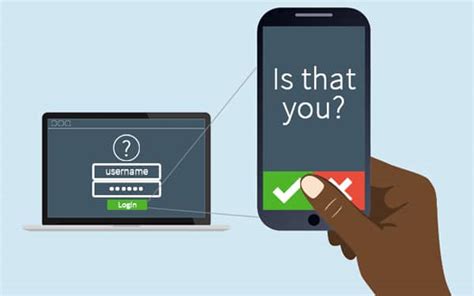A Step-by-Step Guide to Enabling 2FA in Office 365
In today’s digital landscape, securing your organization’s data is paramount. Two-factor authentication (2FA) is a crucial tool in your cybersecurity arsenal, adding an extra layer of protection to your Office 365 environment. This guide will walk you through the process of enabling 2FA for your Office 365 tenant, ensuring that your organization’s sensitive information remains safeguarded against unauthorized access.
The Power of 2FA: Unlocking Enhanced Security for Your Office 365
Before we dive into the implementation process, let’s explore the compelling benefits of enabling 2FA for your Office 365 environment:
- Fortified Account Security: 2FA dramatically reduces the risk of unauthorized access, even if a user’s password is compromised.
- Compliance Made Easy: Many regulatory frameworks require multi-factor authentication, making 2FA a crucial step in maintaining compliance.
- Mitigated Phishing Risks: Even if users fall for phishing attempts, attackers can’t access accounts without the second factor.
- Simplified Access Management: 2FA can be integrated with single sign-on (SSO) solutions for a seamless yet secure user experience.
- Increased User Awareness: The 2FA process actively involves users in security practices, fostering a culture of cybersecurity consciousness.
- Flexible Authentication Options: Users can choose from various second-factor methods, including mobile apps, SMS, or hardware tokens.
- Real-time Threat Detection: Unusual 2FA requests can quickly alert IT teams to potential security breaches.
With these powerful advantages in mind, let’s explore how to implement 2FA in your Office 365 environment.
Understanding Two-Factor Authentication
Two-factor authentication requires users to provide two different authentication factors to verify their identity, typically something they know (like a password) and something they have (such as a mobile device or security token). This multi-layered approach significantly enhances your organization’s security posture.
Enabling 2FA for Your Office 365 Tenant
Step 1: Access the Admin Center
- Sign in to the Microsoft 365 admin center using an account with global administrator privileges.
- Navigate to the “Users” section and select “Active users.”
- https://learn.microsoft.com/en-us/microsoft-365/admin/security-and-compliance/set-up-multi-factor-authentication?view=o365-worldwide#watch-turn-on-multifactor-authentication
Step 2: Configure Multi-Factor Authentication
- In the Active users page, click on “Multi-factor authentication” in the top menu.
- You’ll be redirected to the multi-factor authentication management page.
Step 3: Select Users for 2FA
- Choose the users you want to enable 2FA for by checking the boxes next to their names.
- You can select individual users or use the “Select all” option for a company-wide rollout.
Step 4: Enable 2FA
- With users selected, click on the “Enable” button under the quick steps menu on the right.
- Confirm your action in the pop-up dialog by clicking “Enable multi-factor auth.”
Step 5: User Enrollment
- The selected users will be prompted to set up 2FA the next time they sign in.
- They’ll need to choose their preferred authentication method (e.g., Microsoft Authenticator app, SMS, or phone call).
- https://www.microsoft.com/en-us/videoplayer/embed/RE2MuO3?autoplay=false&postJsllMsg=true
Best Practices for 2FA Implementation
- Gradual Rollout: Consider implementing 2FA in phases, starting with IT staff and executives before expanding to the entire organization.
- User Education: Provide clear instructions and support to help users understand the importance of 2FA and guide them through the setup process.
- Multiple Authentication Options: Offer various 2FA methods to accommodate different user preferences and ensure accessibility.
- Regular Review: Periodically review and update your 2FA policies to align with evolving security best practices.
- Backup Methods: Encourage users to set up multiple authentication methods to prevent lockouts in case their primary method is unavailable.
Conclusion
By implementing 2FA in your Office 365 environment, you’re taking a significant step towards creating a more secure digital workspace for your organization. Embrace this powerful security feature and rest easier knowing that your Office 365 environment is better protected against unauthorized access. Remember, cybersecurity is an ongoing process, so stay vigilant and continue to educate your users about the importance of robust security measures.