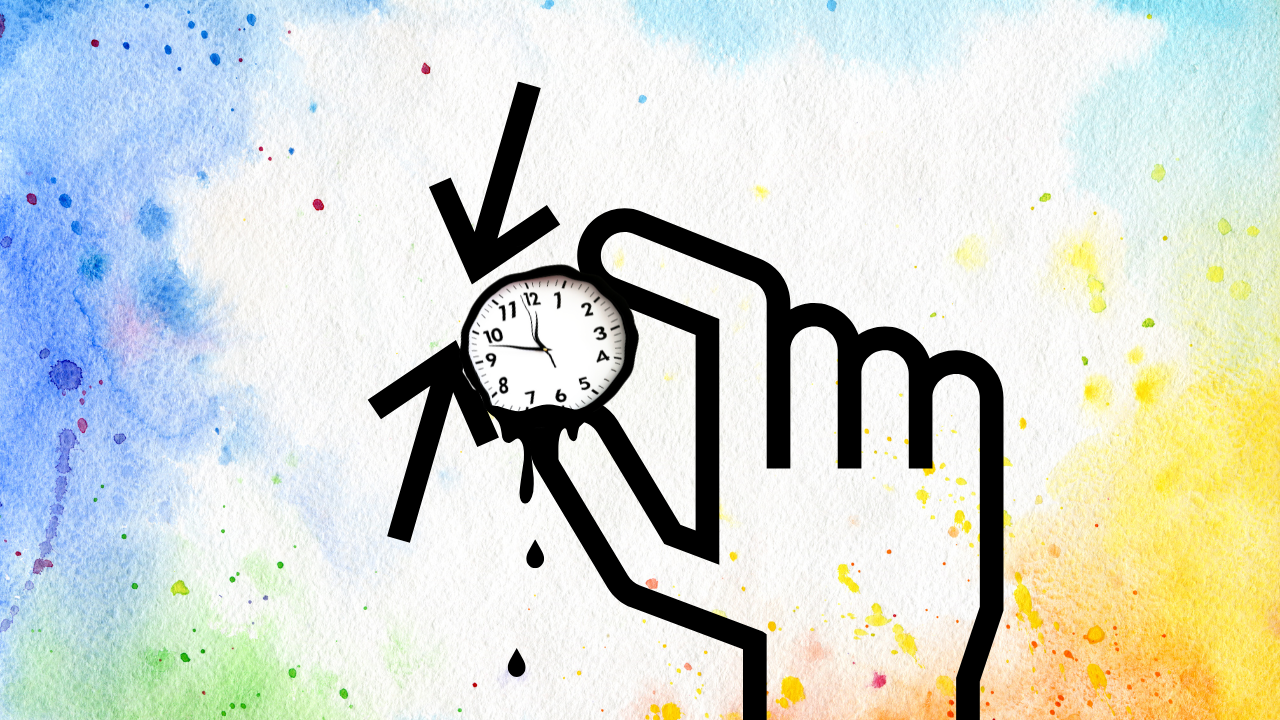Squeeze More Time from Your Accounting: How QuickBooks Online Advanced Receipt Capture Transforms Bookkeeping
In the fast-paced world of business, every minute counts. Bookkeeping, while essential, can often feel like a time-consuming chore—especially when it comes to managing receipts and bills. But thanks to new technology in QuickBooks Online Advanced, receipt capture is now smarter, faster, and more accurate than ever. If you’re looking to reclaim your time and streamline your accounting, it’s time to explore how these innovations can revolutionize your workflow.
What Is QuickBooks Online Advanced Receipt Capture?
QuickBooks Online Advanced’s receipt capture feature is designed to automate and simplify the process of recording expenses. Instead of manually entering receipt details or sorting through piles of paper, users can now upload, email, or snap photos of receipts and bills. The system then extracts the relevant data—such as date, amount, and vendor—and creates a transaction for you to review, categorize, and match in your books.
Learn more about emailing receipts and bills to QuickBooks Online.
How Does It Work?
- Email Receipts and Bills: Forward digital receipts or bills to a custom QuickBooks email address. QuickBooks will extract the information and create a transaction for you to review and match to your accounts.
Tip: You can give permission to employees or standard users to forward receipts, making expense management a team effort. - Mobile Capture: Use the QuickBooks Online mobile app to snap a photo of a receipt. The image is uploaded instantly and processed by QuickBooks’ data extraction engine.
- Direct Upload: Upload receipt images or PDFs directly from your computer or cloud storage. Supported file types include PDF, JPEG, JPG, GIF, and PNG.
Once submitted, QuickBooks Online Advanced automatically pulls key details from the image and links the digital copy to the transaction. You can then review, edit, and categorize the expense in the Receipts tab, ensuring your records are always up-to-date and audit-ready.
See the official QuickBooks guide for step-by-step instructions.
Benefits: Why Automate Receipt Capture?
- Save Time: Automating receipt capture eliminates tedious manual data entry, freeing you and your team to focus on higher-value tasks.
Manual entry is slow and error-prone—automation lets you process hundreds of receipts in seconds. [4][5] - Reduce Errors: QuickBooks’ data extraction minimizes the risk of mistakes that can occur when entering amounts, dates, or vendor names by hand. This leads to more reliable financial reporting and analysis. [3][5]
- Stay Organized: Digital receipts are securely stored within QuickBooks Online, making them easy to retrieve for audits, tax time, or vendor disputes. No more lost or faded paper receipts! [5]
- Enhance Collaboration: By allowing multiple users to forward receipts, businesses can streamline expense claims, especially for teams that travel or work remotely. [1]
- Improve Compliance: With every receipt linked to a transaction, you have a clear audit trail. This simplifies tax preparation and helps ensure you’re always ready for compliance checks. [3][5]
- Cost Savings: Reducing manual work means you can allocate resources more efficiently, potentially lowering labor costs and increasing productivity. [3][4]
Making the Most of New Tech in Bookkeeping
The latest advances in QuickBooks Online Advanced go beyond just capturing receipts. Here’s how to maximize the impact of these tools on your bookkeeping:
- Centralize Receipt Collection: Use a dedicated email address and encourage all employees to submit receipts digitally. This ensures nothing gets lost and every expense is accounted for. [4][1]
- Automate Data Extraction: Leverage QuickBooks’ built-in OCR (Optical Character Recognition) to extract and categorize data from receipts. This not only saves time but also improves accuracy. [4][5]
- Review and Categorize Promptly: Regularly check the Receipts tab to review, edit, and match transactions. The more frequently you do this, the less likely you are to miss or miscategorize expenses. [1][5]
- Integrate with Workflows: Combine receipt capture with other workflow improvements, such as automated invoice approvals or vendor management, to create a seamless end-to-end accounting process. [2][9]
- Leverage Cloud Accessibility: Access your digital receipts and expense records from anywhere, whether you’re in the office or on the road. This flexibility is invaluable for remote teams and busy business owners. [3][5]
Quick Tips for a Seamless Experience
- Ensure each uploaded image contains only one receipt or bill for accurate processing. [1][5]
- Assign permissions carefully so the right team members can submit receipts without compromising security. [1][6]
- Take clear, high-resolution photos to improve data extraction accuracy. [4][5]
- Regularly back up your QuickBooks data and review user access for optimal security and compliance. [5]
Conclusion: Embrace the Future of Bookkeeping
The new receipt capture features in QuickBooks Online Advanced are more than just a convenience—they’re a game-changer for modern bookkeeping. By automating the most tedious parts of expense management, you can save hours every month, reduce errors, and ensure your books are always audit-ready. Whether you’re a small business owner, a bookkeeper, or an accountant, embracing these tools means you can focus less on paperwork and more on what matters most: growing your business.
Ready to transform your accounting process? Discover more about QuickBooks Online Advanced receipt capture and start squeezing more time from your day!